ConnectCode Security Fonts
Security Fonts
Security Fonts are used to print text and amounts on secure documents e.g. a bank check. These documents require capabilities to prevent forgery and easy alteration. By providing a unique background pattern of lines, start/stop characters and human readable text that appears below the actual printed text, security fonts provide capabilities to deliver a highly secure document quickly and easily.ConnectCode Security Fonts package
ConnnectCode Security Fonts provides users with all the necessary security features while at the same time an excellent control over the look of the documents. The package includes 4 different styles of security fonts. The security fonts are based on different font styles like SANS SERIF and SERIF and the user can choose from the standard form or a form with text printed below each character. Hard to alter check amounts in dollars, pounds sterling, euros, or the yen can be printed easily. Payee names in both upper and lower case characters are supported.The fonts are available in TrueType, Postscript and Open-Type format. The fonts can also be embedded in a PDF (Portable Document Format) file.
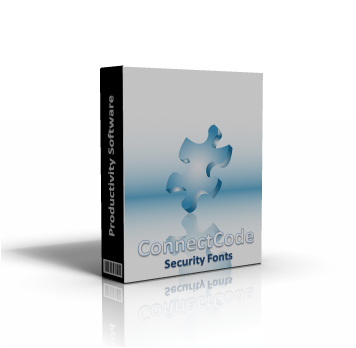
Download PDF Specifications Purchase
Security Font Styles
The following show four different font styles that are provided in the ConnectCode Security Fonts package. To use the fonts, the user can simply select any of the following fonts in their favourite text editor like Word or Wordpad.-
Font Name - CCodeSecuritySANS_S
This is a SANS-SERIF security font without the security text below each character.
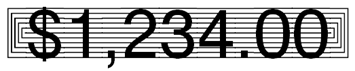
-
Font Name - CCodeSecuritySANS_T
This is a SANS-SERIF security font with the security text below each character.
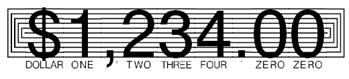
-
Font Name - CCodeSecuritySERIF_S
This is a SERIF security font without the security text below each character.
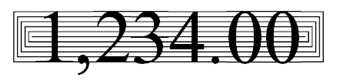
-
Font Name - CCodeSecuritySERIF_T
This is a SERIF security font with the security text below each character.

Start and Stop Characters
It is recommended to start and stop each amount or payee name with the start and stop characters. This prevents the addition of digits or text before and/or after the printed text and makes forgery more difficult.- Character - "[" or "{"

-
Character - "]" or "}"

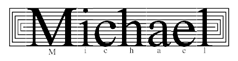
Check Amounts
All the four major currency symbols like Dollar, Pound Sterling, Euro and Yen are supported. The Cent and Currency symbols are also available as part of the fonts.Currency Symbols
-
Dollar - "$" (ASCII 36)
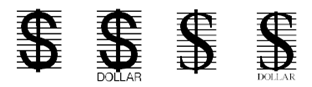
-
Pound Sterling - "£" (ASCII 163)
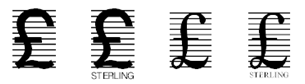
-
Euro - "€" (ASCII 128)

-
Yen - "¥" (ASCII 165)
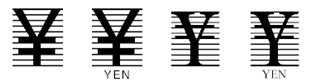
-
Cent - "¢" (ASCII 162)
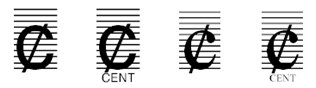
-
Currency - "¤" (ASCII 164)
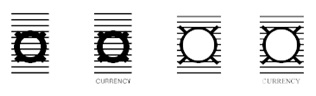
Space and Underscore
The space character does not have any background pattern lines. It is used as a normal space character as in other text fonts. To add a space with the security background lines, the user is recommended to use the "_" (underscore) character.- Normal Space Character - " "
- Secure Space Character - "_" (see below)

Printing Guidelines
ConnectCode Security Fonts is designed to work optimally for any printers with 300dpi or above. Sometimes the fonts can look distorted on screen as the computer screen has a lower resolution than most printers. The distortion will not appear on the printed output.Download ConnectCode Security Fonts (Trial)
This trial should only be used for testing and evaluation purposes. It contains the demo versions of the Security fonts in the fully functional package.
Security Fonts (Trial)
The fonts in the trial are named CCodeSecuritySANS_S_T instead of CCodeSecuritySANS_S, and some characters have the words "demo" added to them.
System Requirements
-
Microsoft Windows 98, ME, NT 4.0, 2000 ,Win XP, 2003, 2008, 2012, Vista, Windows 7
Windows 8 and Windows 8 Pro - 300 MHz processor
- 64 MB RAM
- 5 MB of Hard Disk space
EXE Format (Executables)
ZIP Format (WinZip)
Overview of what the installer does
- Install Word and PDF documents on your system.
- Install True Type fonts on to your system with your permission. During installation you will be prompted whether to allow the installer to copy the fonts into your "C:\Windows\Fonts" folder automatically.
- On your system, go to "C:\Program Files (x86)\ConnectCodeSecurity" or the location where the software is installed.
- Double click on Uninstall.exe.
- Click on the "Yes" button followed by the "Uninstall" button. This will uninstall all the fonts and software on your system.
