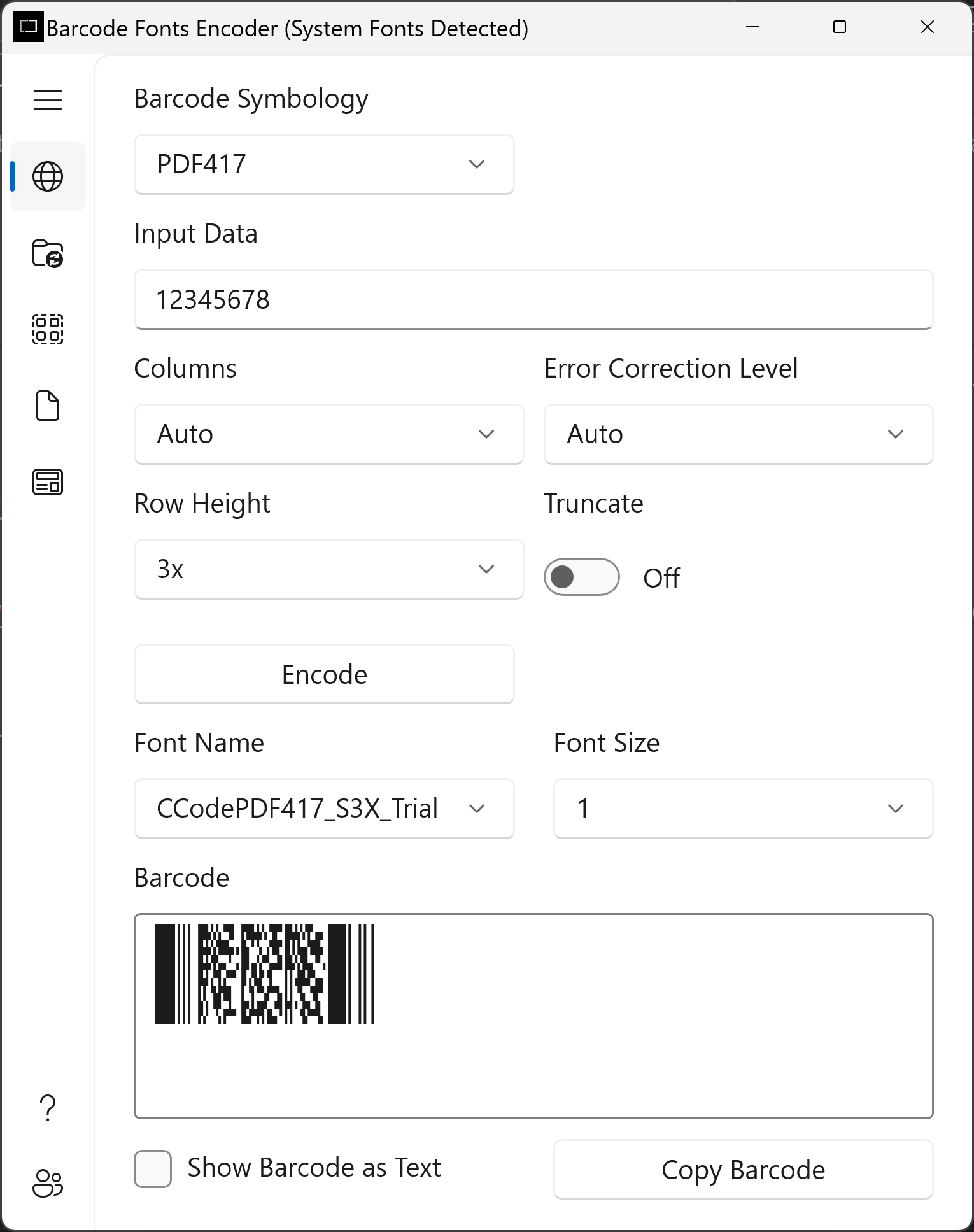Download ConnectCode PDF417 Barcode Fonts
Please note that the trial only allows you to encode numbers into the barcode.
System Requirements
- Windows XP, Vista, Windows 7, Windows 8, Windows 10, Windows 11 or
Windows Server 2008, 2012, 2016, or 2019 - 300 MHz processor
- 64 MB RAM
- 10 MB of Hard Disk space
EXE Format (Installer) - Recommended
Overview of what the installer does
- Install the Barcode Font Encoder on your system.
- Install .Net DLL, VBA formulas and Crystal Reports formulas into the Resource subfolder.
- Install True Type fonts on to your system with your permission. During installation you will be prompted whether to allow the installer to copy the fonts into your "C:\Windows\Fonts" folder automatically.
ZIP File (Folder containing Fonts and Components)
- BarcodeFontsPDF417Trial.zip
- For Production Server or Enterprise Installation
- Install PDF417 Barcode Fonts Manually or on Windows Server
Uninstall Instructions
- On your system, go to "C:\Program Files (x86)\ConnectCodePDF417Trial" or the location where the software is installed.
- Double click on Uninstall.exe.
- Click on the "Yes" button followed by the "Uninstall" button. This will uninstall all the fonts and software on your system.
Windows installation notes
Important : It is recommended to close all other applications before proceeding with the installation.
The reason is because the installer set up the barcode fonts by copying the files into the Windows fonts (C:\Windows\Fonts) directory. Some software applications may be using Windows fonts and this may block the Copy process. If you are in the middle of the installation process and notice that the installation has stalled, simply shut down other applications to let the installation resume.
Windows Server installation notes
- For installation on Windows Server 2003-2022, we recommend using the ZIP file to install the fonts. If you are using the EXE Installer, please choose "No" when prompted to Setup Fonts Automatically.
How do I install the PDF417 barcode fonts on my PC or Windows Server manually?
- Launch Windows Explorer.
- If you have installed using the EXE installer, go to the C:\Program Files (x86)\ConnectCodePDF417Trial folder. If you are using the ZIP file, go to the unzipped PDF417Trial folder.
- In the folder, right click on the True Type barcode fonts and select the Install option.
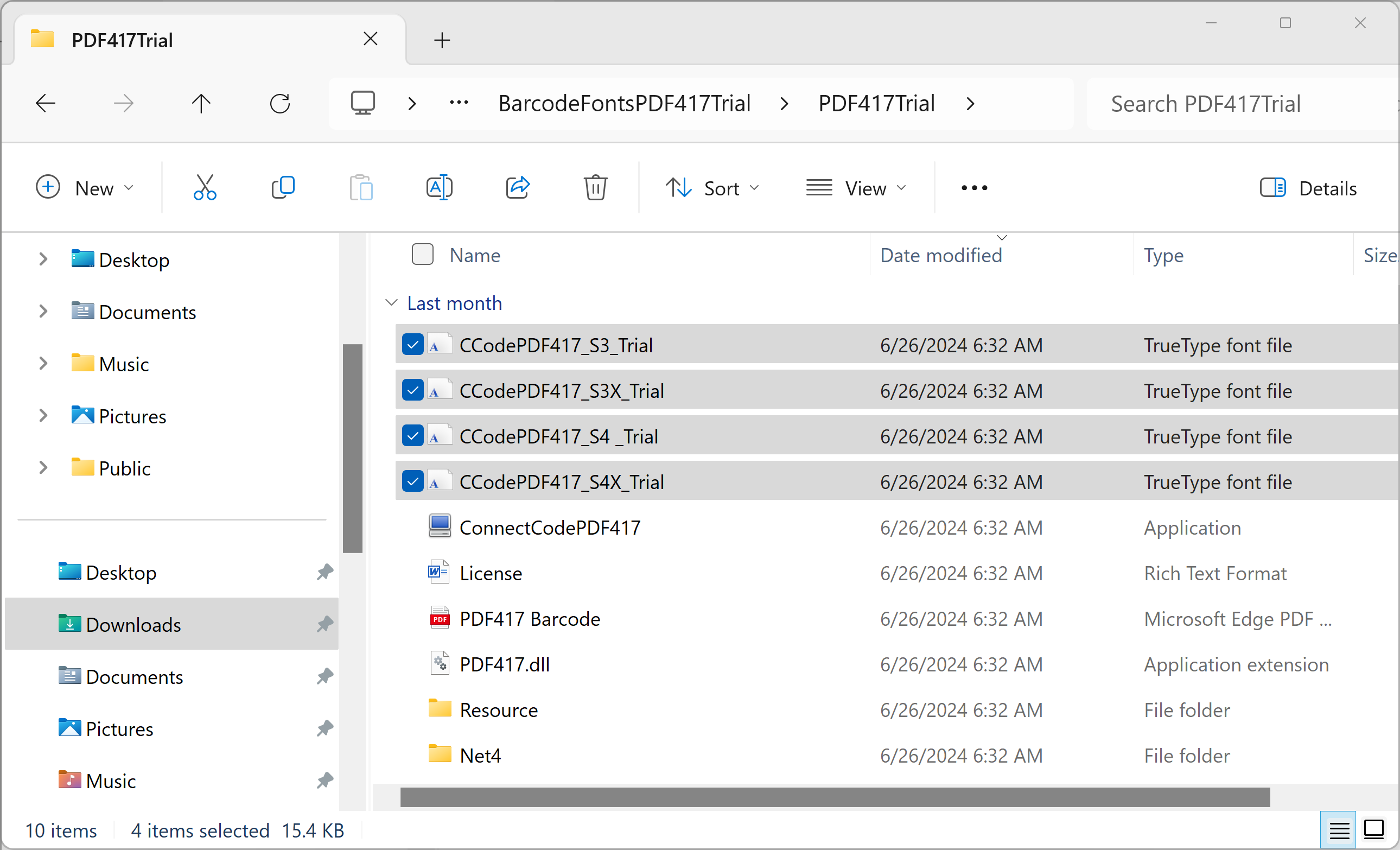
- Once the barcode fonts are installed, they can be used by other applications such as Microsoft Excel, Microsoft Word or our own Barcode Fonts Encoder shown below.
The installer package and zipped file contains a classic PDF417 Barcode Fonts Encoder that works on Windows 7 to Windows 11.
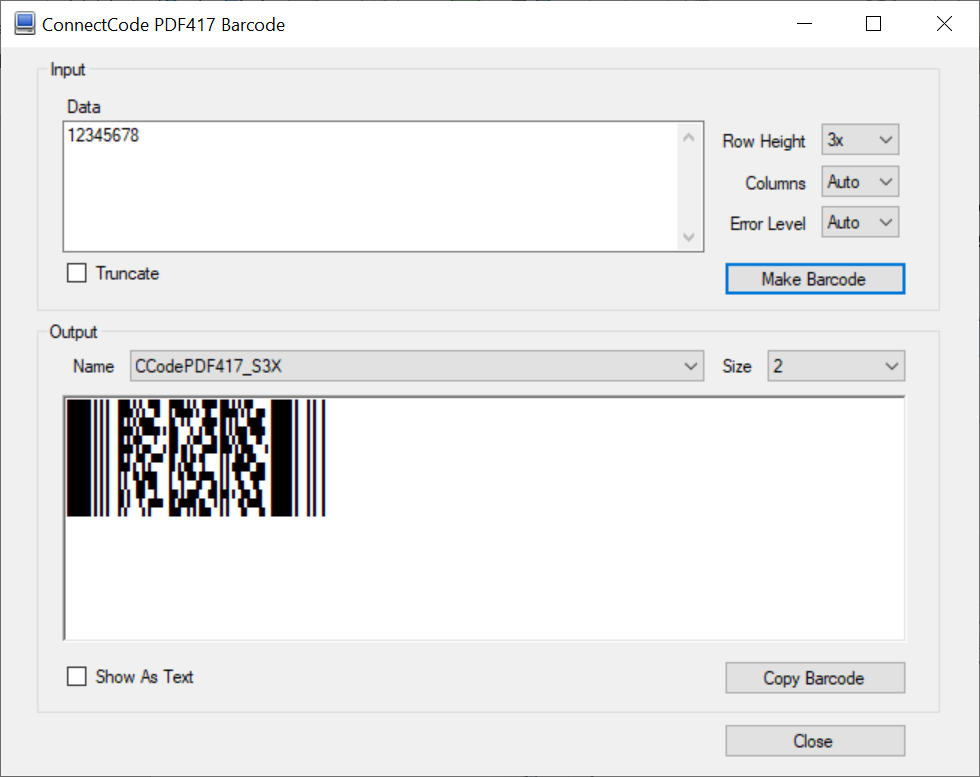
A modern Windows 10 - 11 Barcode Software Encoder is also available on Microsoft Store. This encoder automatically detects ConnectCode's PDF417 barcode font and unlocked the necessary capabilities.