ConnectCode PDF417 Barcode Fonts
This is a professional True Type (TTF) PDF417 Barcode Font package that is designed for use in modern operating systems. It allows you to create the PDF417 barcode by selecting a font in your favourite text editor or reporting tool.
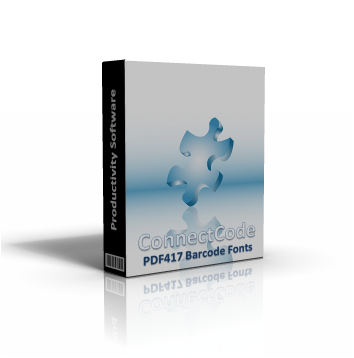
Download Now Buy Now
Reporting Fonts
This is the set of fonts to be used with Microsoft Office (Word, Excel and Powerpoint), Crystal Reports, Access and other reporting/publishing tools.
- CCodePDF417_S3 - PDF417 Barcode with a row height of 3x the column width.
- CCodePDF417_S4 - PDF417 Barcode with a row height of 4x the column width.
Recommended Font Size - 14..20
See the following for more information :
Application Integration Fonts
This is the set of fonts to be used with PowerBuilder and Visual Studio .NET Applications
- CCodePDF417_S3X - PDF417 Barcode with a row height of 3x the column width.
- CCodePDF417_S4X - PDF417 Barcode with a row height of 4x the column width.
Recommended Font Size - 2..10
See the following for more information:
PDF417 Barcode
PDF417 barcode is one of the earliest and most widely used 2-dimensional barcodes. It is a stacked barcode composed of rows of linear barcodes. Being a 2-dimensional barcode allows it to carry more information than the 1-dimensional barcodes.
"PDF" stands for Portable Data File. The "417" derives from the fact that each encoded codeword in the barcode is represented by four bars and four spaces. The total width of each codeword is 17-module wide and thus the "17" in the name.
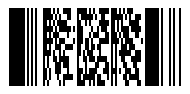
Error Correction
Besides being able to pack more data, the PDF417 barcode provides additional redundancy by using a correction technique known as the Reed Solomon error correction. This allows the barcode to be partially damaged without causing any loss of data. Under the industry specifications, a total of 9 levels of error corrections are supported. The higher the level of error correction, the more redundancy the barcode has. However it also means that more areas from the barcode will need to be used for error correction and resulting in less data to be encoded into the barcode.
Data Compaction
The PDF417 barcode supports the following compaction mode. Different compaction mode allows different types of data to be encoded optimally into the barcode.
- Binary - Data Bytes. A maximum of 1.2 bytes per codeword.
- Text - Text Characters e.g. ASCII 32 to ASCII 127. A maximum of 2 characters per codeword.
- Numbers -Digits from 0..9. A maximum of 2.9 digits per codeword.
Auto Data Compaction
ConnectCode provides automatic compaction based on the above compaction mode according to the AIMS industry specifications. The algorithm used first scans the data and decides automatically which compaction mode to use. On top of that, the data can sometimes consist of a combination of binary data, text and numbers data. In this case, the algorithm will automatically switch between the different modes to provide maximum compaction.
Parameters of the PDF417 Barcode
The following list the different configurable parameters of the PDF417 barcode. If you are new to this barcode, it is recommended that you use the default or automatic settings mentioned below.
Row HeightThe Row Height of the PDF417 Barcode is specified as a multiple over the column width. For example, "3x" means the row is 3 times the height of the column width. This specification of row height is according the industry specifications.
- 3x - This is the default row height supported. It is also the most commonly used row height.
- 4x - The row height is 4 times the column width.
A PDF417 barcode will typically expand vertically by adding rows to accommodate more data. However, the barcode can also be expanded horizontally by expanding the number of columns. The diagram below shows a PDF417 barcode with 1 column. You probably see 3 columns below, but it is considered 1 data column.
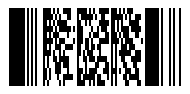
The PDF417 barcode encoded with the same data but with 2 columns is shown in the diagram below.
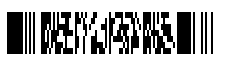
Supported Columns
- 1..30
- Auto - This is the recommended setting if you have not used the PDF417 barcode before. The ConnectCode PDF417 Barcode will automatically detect the optimal columns according to industry specifications.
Error Correction Level
The list below shows all the error correction levels supported by the PDF417 barcode. A higher error correction level will mean a more robust barcode that can withstand more damage. However, it will also mean that less data can be encoded into the barcode.
- 0 - Support 2 error codewords. This is the minimum Error Correction Level.
- 1 - Support 4 error codewords.
- 2 - Support 8 error codewords.
- 3 - Support 16 error codewords.
- 4 - Support 32 error codewords.
- 5 - Support 64 error codewords.
- 6 - Support 128 error codewords.
- 7 - Support 256 error codewords.
- 8 - Support 512 error codewords. This is the maximum Error Correction Level.
- Auto - This is the recommended setting if you have not used the PDF417 barcode before. The ConnectCode PDF417 Barcode will automatically detect the optimal Error Level.
Truncate
The right hand side of the PDF417 barcode can be truncated (removed) without causing any loss of data. This allows the creation of a barcode that takes up a smaller amount of space than a normal PDF417 barcode. The diagram below shows a Truncated PDF417 Barcode.
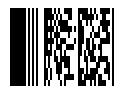
Font Encoder
The PDF417 Barcode Font package in ConnectCode comes bundled with a Font Encoder that allows you to encode the barcode quickly and easily. This is useful if you will like to encode a single barcode to be pasted into your brochure, packaging, or product items. The Encoder supports all the different parameters as described in the sections above.
The Row Height, Columns, Truncate, and Error Level are parameters that have been described in the previous section and thus will not be described again here.
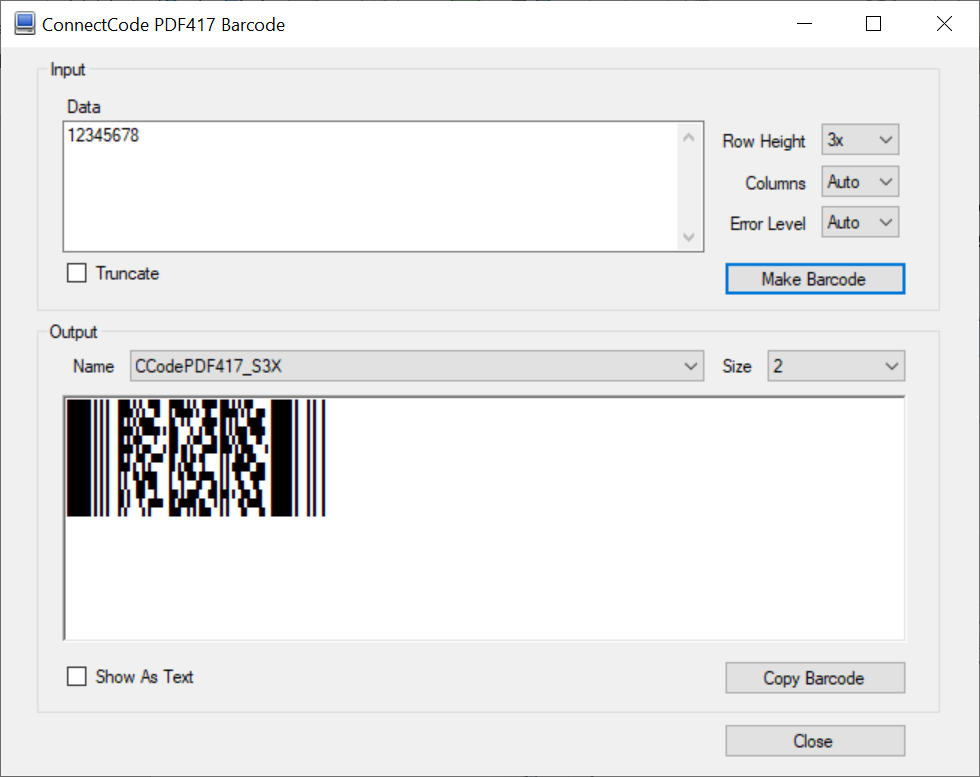
The Font Name and Font Size in the "Output" section can be changed after the PDF417 barcode is created. This allows the height and the size of the barcode to be changed after the barcode is created.
The "Show As Text" option allows you to see the text output of the barcode in a normal text font. The "Copy Barcode" button allows the barcode to be copied onto the clipboard of Microsoft Windows. This allows you to paste the barcode onto other applications easily.
Creating a PDF417 Barcode in MS Office (VBA Function Description)
Function Name
Encode_PDF417
Description
This function returns the encoded barcode string for the PDF417 barcode. Invalid characters from the input will be automatically removed.
The font name to use with this barcode is CCodePDF417_S3.
Parameters
- Param 1 - String value to be encoded as a barcode.
- Param 2 - Number of Columns in the PDF417 barcode. 1..30 or 0 for Automatic.
- Param 3 - The Error Correction Level. 0..8 or -1 for Automatic.
- Param 4 - 0 for non truncated PDF417 barcode. 1 for truncated.
For information on importing the VBA to Microsoft Office, please see the Using the Barcode Font in Microsoft Excel Tutorial
