Barcode Fonts Encoder Helper
This tutorial illustrates use of ConnectCode's Barcode Fonts Encoder Helper (Microsoft Custom Functions) with Excel (Office 365 Desktop) to generate the Start, Stop and Check characters of a Code39 barcode. To use this Barcode Fonts Encoder Helper to create barcodes using fonts, please check out the Office Barcode Add-In tutorial.
1. Launch Microsoft Excel (Office 365 Desktop) and create a new Workbook.
2. Click on the "Insert" tab and select "Office Add-ins". Browse the Office Store, select the "Barcode Fonts Helper" Add-in by "ConnectCode", and click on the "Ok" button.
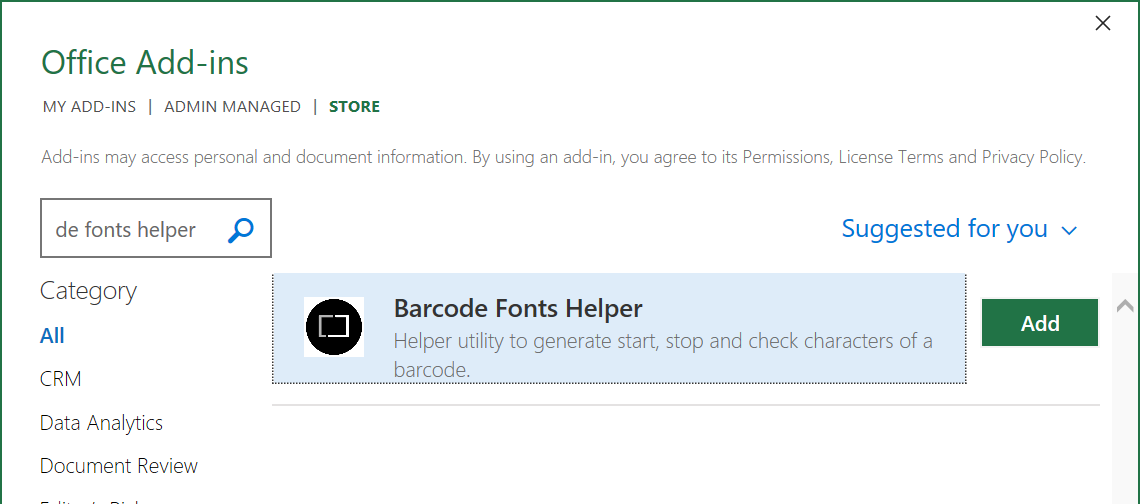
3. Enter the input data to be generated as barcodes in column A as shown below. In cell "B2", enter "CONNECTCODE." to see the list of available Excel Barcode custom functions. Functions ending "...HRT" are used to generate the Human Readable Text that commonly appear below a barcode. All other functions are used for generating barcode characters. In the screenshot below, we have selected the "=CONNECTCODE.ENCODE_CODE39" function for a Code 39 barcode.
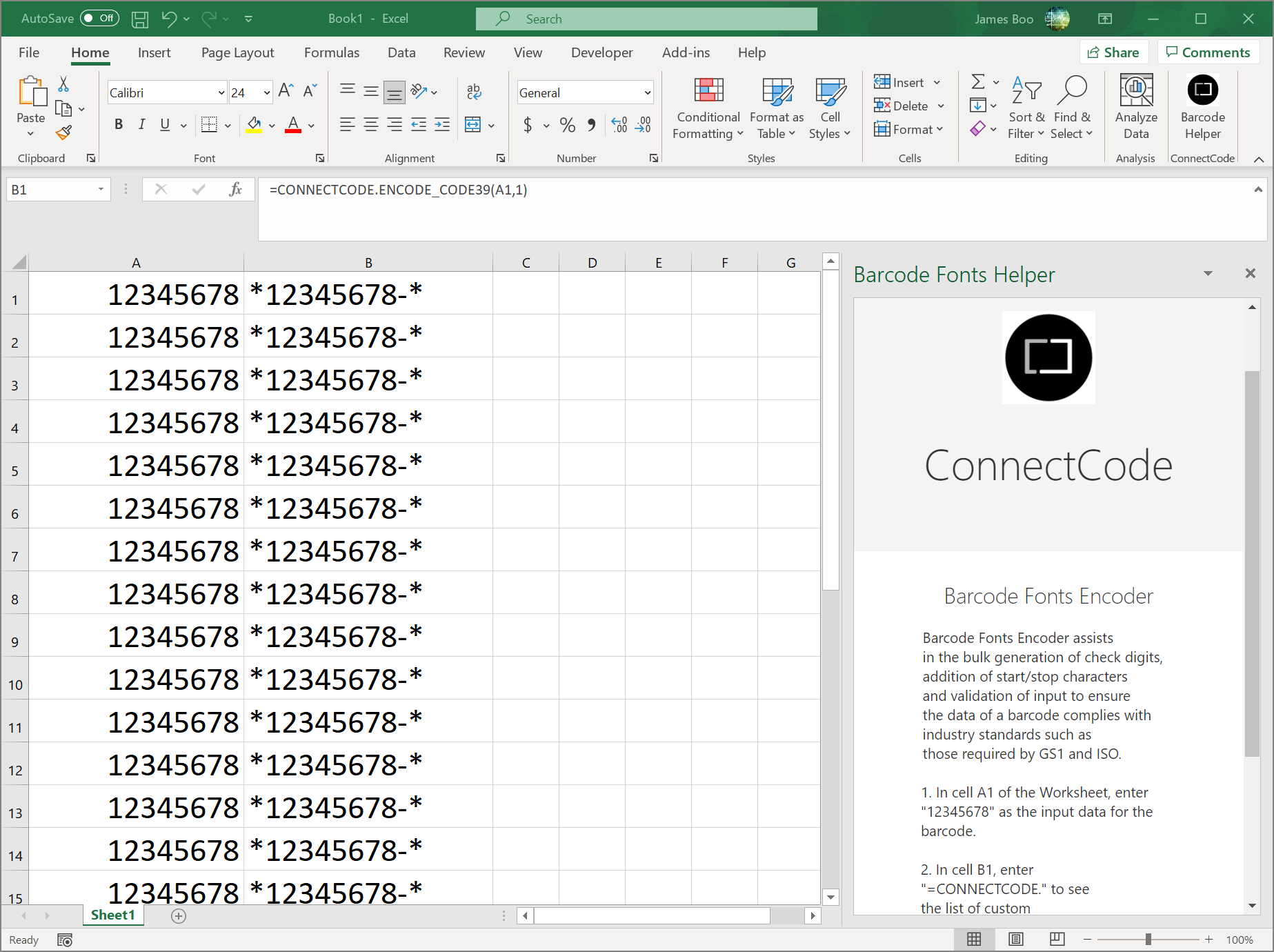
In the following function,
=CONNECTCODE.ENCODE_CODE39(A2,1)
"CONNECTCODE" is our company name and is used to group all the Custom Barcode Functions we provide. "ENCODE_CODE39" is the Custom Function we provide to generate a Code39 barcode and cell A2 contains the input data for this barcode. You can also enter the input data as a string, such as "12345678" directly in the formula. The second parameter "1" specifies to turn on the optional check digit.
For an explanation of the parameters and other barcodes, please see the ConnectCode's Excel Barcode Custom Functions page.
