Setting up the Barcode Fonts for other Mac applications
The Open Type barcode fonts in ConnectCode Barcode Software can be used in different applications such as Microsoft Office, Adobe Creative Suite, and Apple iWork. You can follow the steps below to set up the barcode fonts in your macOS Fonts folder. This also enables other applications to see the fonts and use them easily.
- You can export the barcode fonts from 'ConnectCode Barcode Software (v4.0 or later)' (or 'ConnectCode Barcode Lite') app directly. Simply click on the Ellipsis (...) button on the top right hand corner of the app and select the 'Export Barcode Fonts' option. Select a folder for the barcode fonts to be exported to.

If you are using an earlier version of the app, you can open Finder and click on 'Applications' in 'Favourites'. Hold down the control key, click on 'ConnectCode Barcode Software', and select the item 'Show Package Contents'.

Browse to the 'Contents -> Resources -> BarcodeFontsSource' folder. - Copy all the .otf files (Open Type fonts) in the above folder to your '<username>/Library/Fonts' folder.
Please note the Library folder may be hidden. Use the Finder -> Go -> Go To Folder option, and
enter "~/Library/Fonts" and click on the Go button to access the folder.
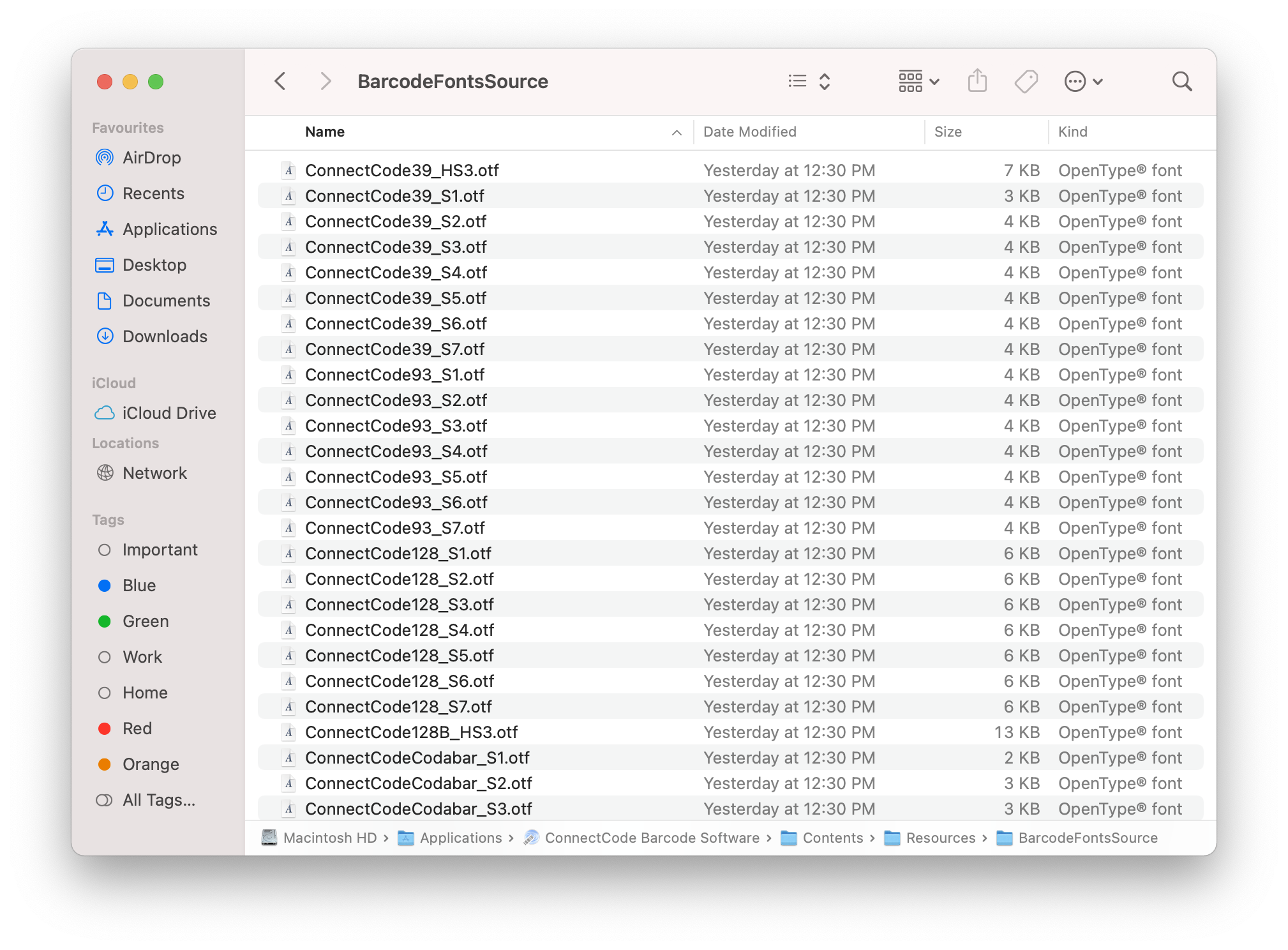
- The barcode fonts are now ready for use by other Mac applications. For example, you can launch TextEdit -> New Document. Click on the menu Format -> Font -> Show Fonts -> All Fonts option to see the barcode fonts ("CCode...") available. You can also launch Apple iWork, Microsoft Office, or Adobe suite to use the fonts.
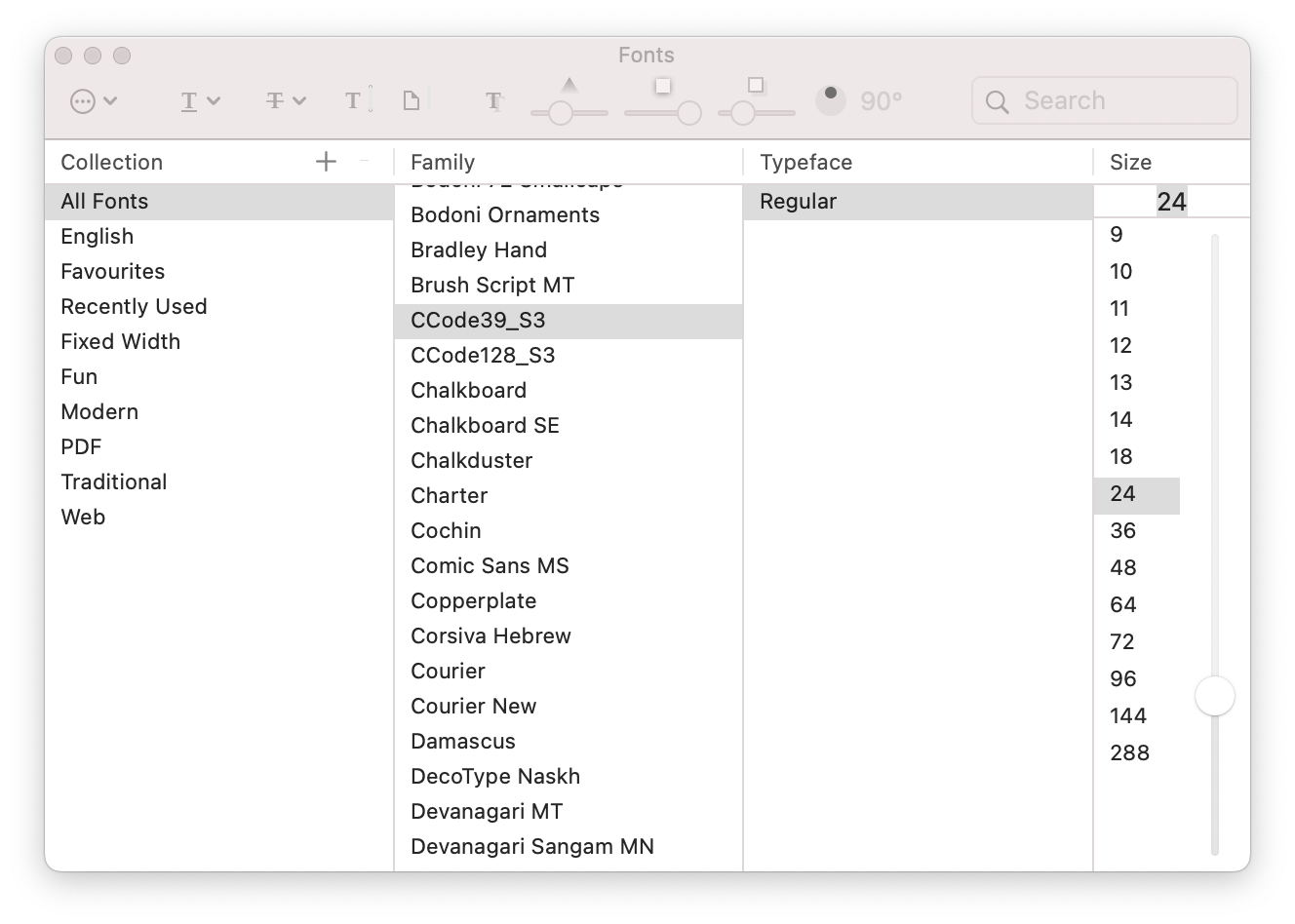
Menu -> Format -> Show Fonts

Create Barcodes using Fonts in different Mac applications.
Back to Mac Barcode Software
