Barcode Software and Fonts for Mac FAQ
1. Why do I see text characters instead of barcode after copying the barcode to TextEdit?
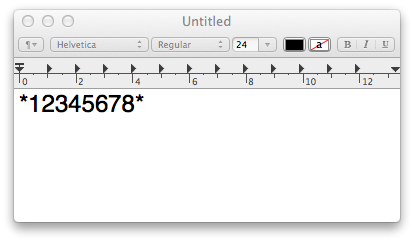
It is likely that the barcode fonts are not installed on your system for sharing.
Please refer to the section on "Setting up the barcode fonts for other Applications" to set up the fonts.
2. I am getting an extra digit in my barcode. How do I turn it off?
This is the check digit/character of the barcode. For some barcodes, this character is optional and can be turned off.
If you are using ConnectCode Barcode Software, uncheck the Check Digit option. If the option is grey out, it means the specific barcode does not support check character, or the check character is mandatory under industry specifications.
If you are using Excel formulas, set the second parameter (typically) to "0" to turn off the check digit.
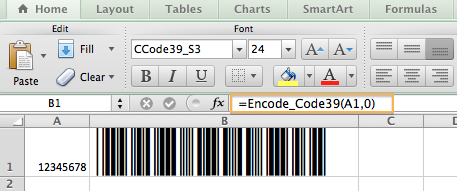
e.g. for a Code 39 barcode
=encode_code39(A1,0)
or for an Interleaved 2 of 5 barcode
=encode_i2of5(A1,0)
To turn on the check character, set the second parameter to "1". If the check character parameter is not specified, the Excel formulas will default to the barcode's recommended industry specification.
3. How do I create an Extended Style UPC/EAN barcode that appears in retail packaging in Excel?
The following shows an Extended Style EAN13 barcode :
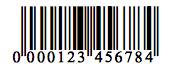
Please see the section "Creating barcodes in Microsoft Office for MAC" on importing the barcode formulas to Excel.
After importing the formulas, you can use the following formula to encode an Extended Style EAN13 barcode:
=encode_ean13(data,1)
The "1" in the second parameter indicates the generation of an Extended Style EAN13 barcode with Embedded Human Readable Text.
The second step is to apply a font with Embedded Human Readable Text using any of the following:
- ConnectCodeUPCEAN_HRBS1
- ConnectCodeUPCEAN_HRBS2
- ConnectCodeUPCEAN_HRBS3 - Recommended
- ConnectCodeUPCEAN_HRBS4
- ConnectCodeUPCEAN_HRBS5
- ConnectCodeUPCEAN_HRBS6
- ConnectCodeUPCEAN_HRBS7
4. I am unable to scan the barcode I created. What can I do besides contacting you?
Ensure that you have encoded your barcode. Encoding is a process where our programs scan through the input data and add the necessary control characters required to adhere to industry specifications. For example, many barcodes have mandatory start/stop characters and also an optional check character. To encode a barcode, simply use our Font Encoder application, Excel formulas, Command Line Utilities, or Barcode XCFramework.
Set the Font Size to 24 (except for fixed-size barcodes such as POSTNET) for your barcode initially. This is the size that we are confident will scan on most scanners even when the barcode is printed on a low-resolution printer. After testing the barcode with a font size of 24, reduce/increase the size incrementally to meet your label size requirements.
5. Do you provide a GS1 128 barcode?
Yes. This is traditionally known as the UCCEAN barcode. In the Font Encoder or other formulas/API, check out the UCCEAN barcode section.
6. Your barcode software supports both macOS Intel (Sierra to Big Sur) and Apple Silicon (Big Sur). When I purchase from your Online Store, which version will I be getting?
You will be getting both versions. A zip file containing the following installers will be available for download upon purchase:
- ConnectCode_Barcode_Software_macOS.pkg for macOS Intel
- ConnectCode_Barcode_Software_Universal.pkg for macOS Apple Silicon
7. When using an earlier version of your software such as "BarcodeCommand". I am getting an error : 'cannot be opened because the developer cannot be verified.'
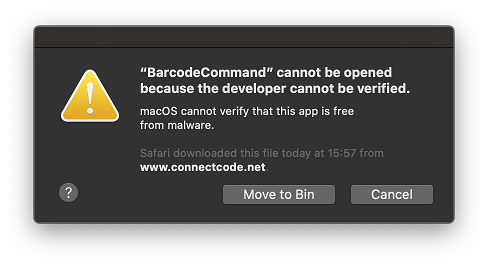
This is due to the new Gatekeeper security feature. You can update to our latest version, which is notarized by Apple, to resolve the issue.
Alternatively, to continue, click on the "Cancel" button for the above message. Launch "System Preferences -> Security & Privacy".
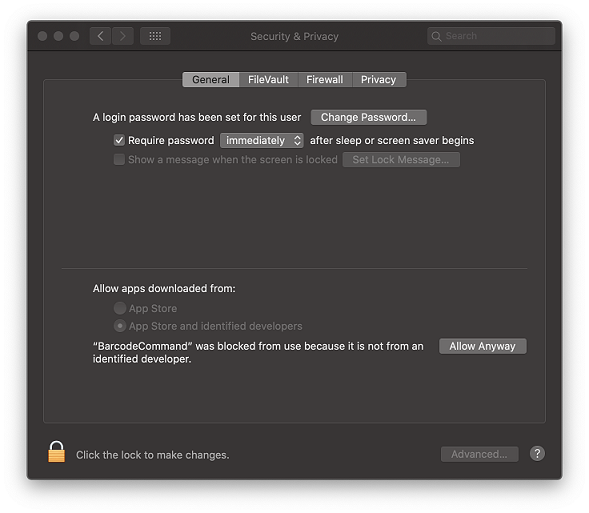
Click on the "Allow Anyway" button to unblock "BarcodeCommand". You will be prompted whether to allow "BarcodeCommand" to "Open" the next time you run it.
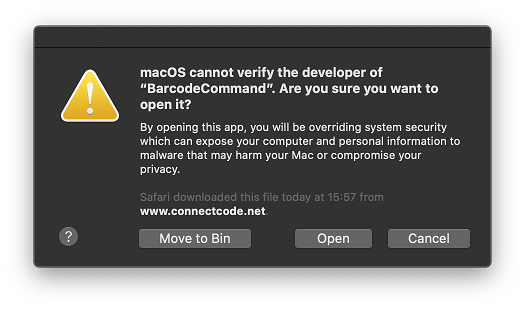
Instead of the above, it is also possible to issue the following Terminal command to bypass Gatekeeper.
xattr -d com.apple.quarantine ./BarcodeCommand
Back to Barcode Software for Mac page.
