Print an industry compliant barcode with TextEdit
This tutorial illustrates how to print an industry compliant Code 39 barcode using ConnectCode Barcode Software and TextEdit.
- Start ConnectCode Barcode Software application from the Mac Launchpad.
- Leave all settings as default and click on the Encode button to generate a Code 39 barcode.
- Launch TextEdit and create a new document. Next, click on the TextEdit -> Preferences menu item and ensure that the "Rich text" option is selected.
- Go back to the ConnectCode Barcode Software application and click on the Copy button to copy the barcode.
- In the TextEdit application, click on the Edit -> Paste menu item to paste the barcode. If the barcode does not appear as shown in the diagram below, it is likely that your barcode fonts are not set up correctly.

Note :
You can click on the menu Format -> Font -> Show Fonts option in TextEdit to see the barcode fonts (All Fonts -> "CCode...") available.
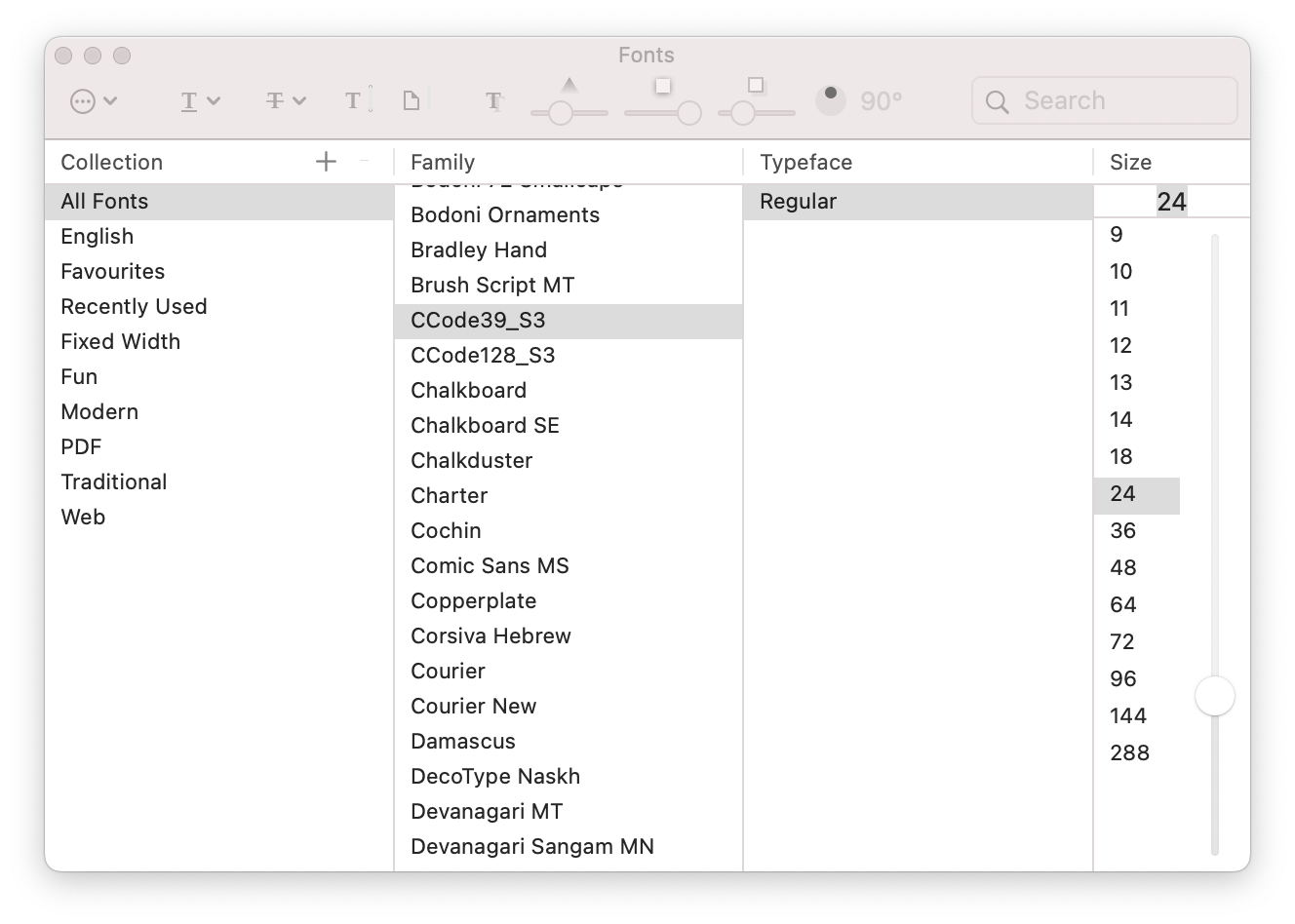
- Click on the File -> Print menu item to print the document.
- Test the barcode by scanning it using a barcode scanner.
Back to Barcode Software for Mac page.
