Barcode Fonts Software Encoder for Windows 11
A Barcode Fonts Software Encoder is bundled with ConnectCode to help you create barcodes using fonts. The Encoder implements the check digit/check character calculation, automatic addition of start/stop characters, ensures GS1 compliance, and enforces UPC/EAN parity positioning.
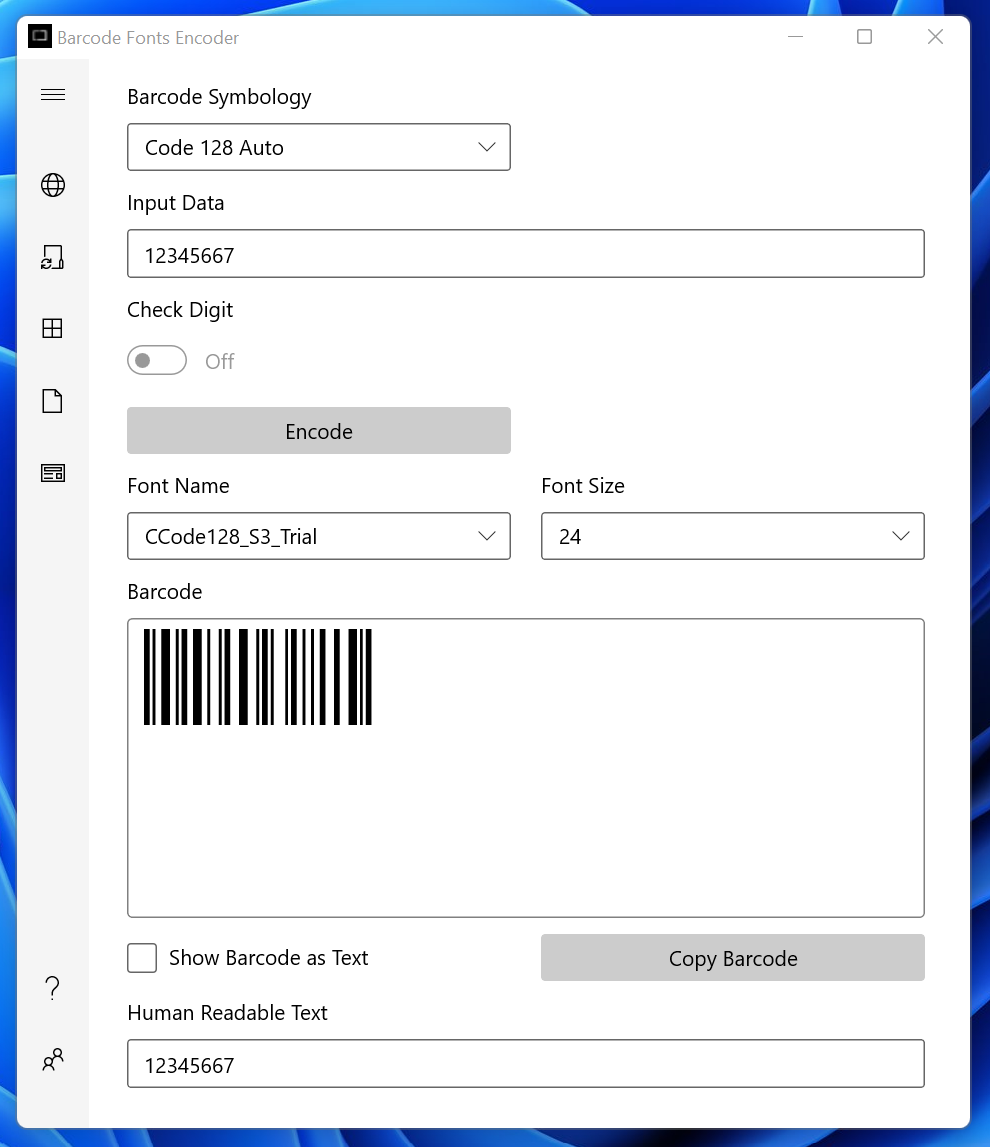
Using the Encoder, you will be able to preview the barcode created using a font and copy/paste it into other document text or graphics applications.
Options
- Barcode Symbology - The option enables you to specify the type of barcode to create.
- Input Data - The input data for encoding as a barcode.
- Check Digit - This option indicates whether to generate a Check Digit for a barcode. For some barcodes, this is mandatory.
- Strict GS1 Compliance - When this option is selected, the GS1 128 (UCCEAN) barcode generated adheres strictly to the GS1 specifications. Otherwise, it generates a UCCEAN barcode that is used by many legacy systems.
- Extension - This option specifies whether to extend a UPC/EAN barcode with an EXT2 or EXT5 barcode.
- Extended Style - This option specifies whether to display the UPC/EAN barcode in Extended Style.
- ISSN/ISBN - This option specifies whether to generate an ISSN, ISBN, or ISBN 13 number when creating an EAN13 barcode.
- Bearer's Bar - This option enables you to select a Top/Bottom or Rectangle Bearers Bar for an ITF14 barcode.
- No. of Segments per Row - The Number of Segments per Row for a GS1 Databar Expanded Stacked barcode.
- Encode - Create the barcode based on the options selected using ConnectCode's barcode fonts.
- Font Name - The barcode font used to generate the barcode. This is automatically selected by the Encoder. You can change to a font of the same font family to customize the height of the barcode.
- Font Size - The barcode size can be increased/decreased by changing the Font Size. A default size is selected by the Encoder when a barcode is created.
- Barcode - Display the barcode generated using Fonts.
- Human Readable Text - The Human Readable Text of the input data encoded into the barcode.
- Show Barcode as Text - Display the encoding characters of the barcode.
- Copy Barcode - Copy the output to the Windows Clipboard for pasting to other Windows applications such as Microsoft Word, WordPad, Adobe Illustrator, or Adobe Photoshop.
More options available on the Side Menu
The "Using the Fonts in Reports, SDK, or Web" section contains the full documentation of using the barcode fonts in .NET, Crystal Reports, PowerBuilder, Web, Apps, Excel, JavaScript, Command Prompt, and others.

Export Barcode Fonts
The barcode fonts in the package are available in TrueType (Default), OpenType, PostScript, Web Open Font Format (WOFF), and Web Open Font Format 2 (WOFF2) formats. These fonts can be exported from this screen.
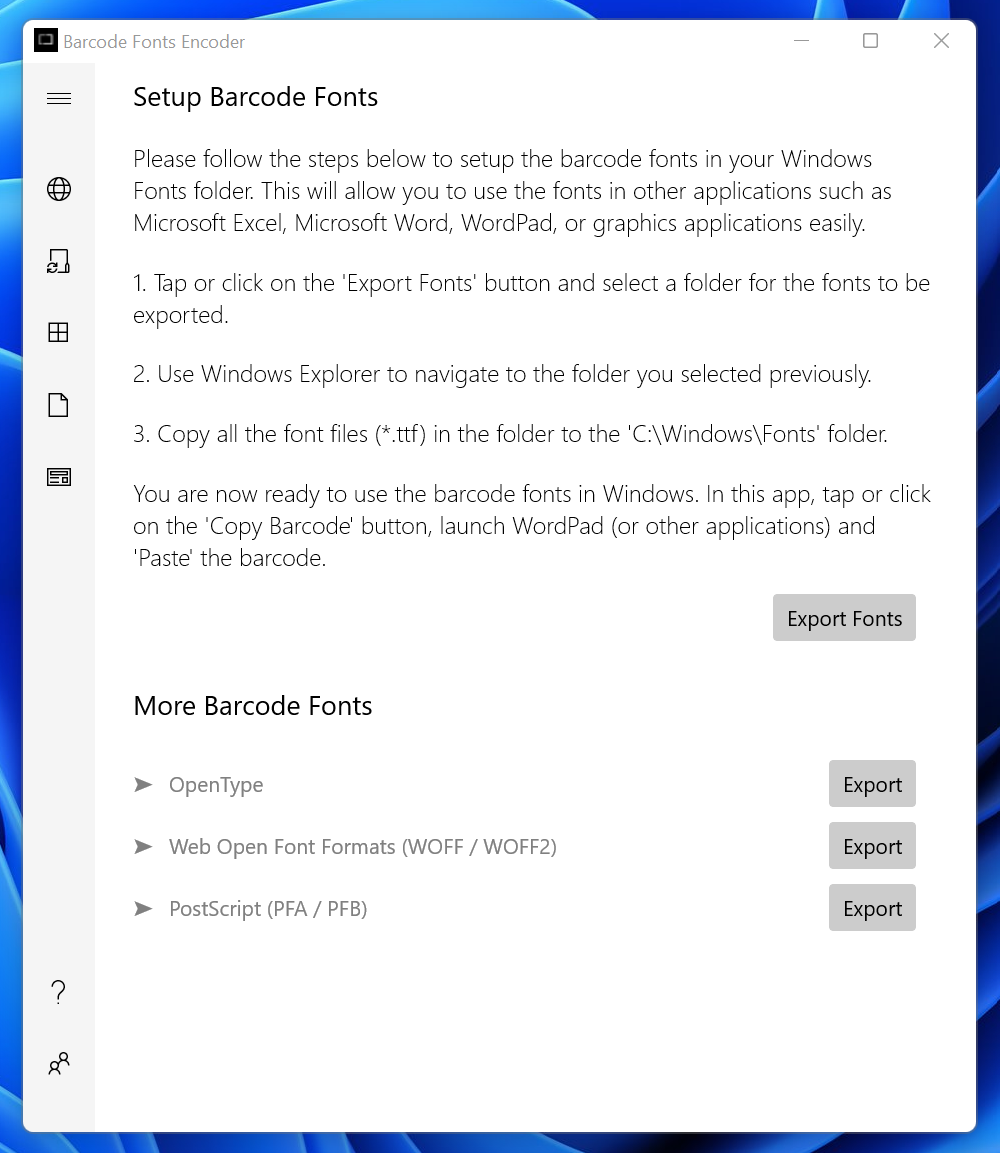
Create Barcodes in a Spreadsheet
This screen provides samples on how to create the different types of barcodes in an Excel spreadsheet using barcode fonts. You can also embed the barcode formulas into your spreadsheet. More information is available in our Excel Barcode tutorial.

