ConnectCode Barcode Encoder for Office
ConnectCode Barcode Encoder is a free app for Office that enables you to create barcodes using fonts in Microsoft Office (Word or Excel) 2013/2016. The app encodes data from either a Word document or the cells of an Excel spreadsheet into output characters that, when used together with our barcode fonts, generates high quality barcodes which meet all industry compliant requirements. The steps below illustrates the use of the app and barcode fonts to create barcodes in Microsoft Excel.Note - Office 365 Excel Web App currently does not yet support custom fonts. Please use the Desktop version of Office for this tutorial.
Step 1
ConnectCode Barcode Encoder is a Task Pane app, and when installed looks like the screenshot as shown below.See instructions on installing the barcode App for Office.
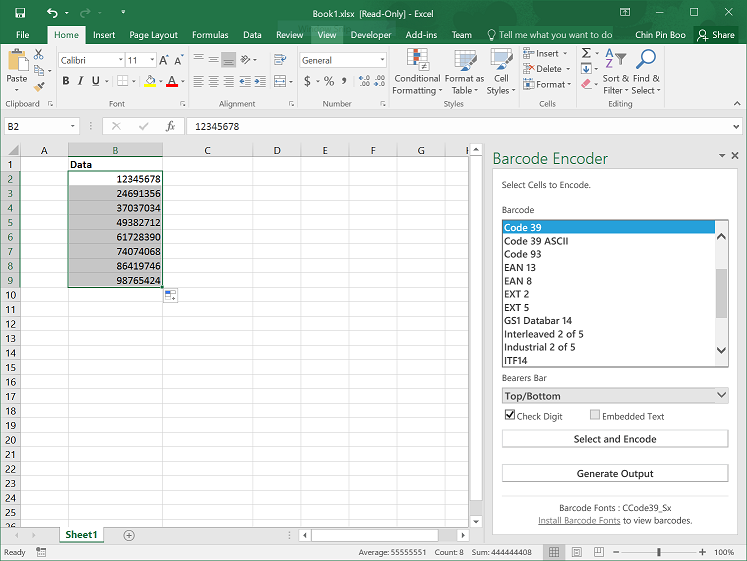
With the app installed, you can simply copy or key in the data as shown in Column B, Row 2 to Row 8 above. To generate a Code 39 barcode, select the cells B1:B8 as shown above. On the Barcode Encoder app, select the Code 39 barcode and click on the "Select and Encode" (or "Encode" button for previous version of this add-in) button. Next, place the cursor on cell C2 and click on the "Generate Output" button. You should see the data changes as shown in the screenshot below. We are now ready to apply the barcode fonts on the encoded output. Please proceed to Step 2 to install the fonts.
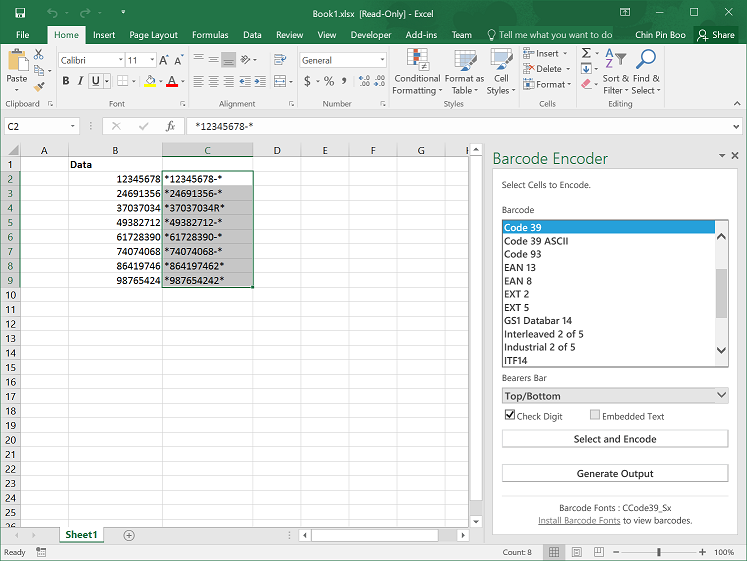
Step 2
We provide both a free package which includes limited number of fonts and also a paid version (a Trial version is also available) that includes all barcode fonts. Please download and installed the package you require below. During installation, please select "Yes" for the installer to automatically setup the fonts for you on Windows.Download Free Barcode Fonts
This package contains the Code39, Industrial 2 of 5 and POSTNET barcode fonts.- ConnectCodeFreeSetup.Exe
For Office 365 and Office 2013 - 2021 users on Windows 7 - Windows 11 / Windows Server
Download All Barcode Fonts
This package contains all commonly used linear barcode fonts and many utilities that ensure the barcodes you create are optimal for your business.- ConnectCodeTrialSetup.Exe (Trial)
For Office 365 and Office 2013 - 2021 users on Windows 7 - Windows 11 / Windows Server - Purchase the Full Version
Get all the linear barcode fonts with varying font height to meet all industry compliance requirements. This package also allows you to create barcodes in Office using VBA/Add In (Word, Access and Excel), HTML, Javascript, Crystal Reports, Oracle, Java, .Net, Reporting Services. A barcode software imager is also provided.
See the reasons why many companies choose our barcode fonts package.
Step 3
After the installation, you will need to Restart Excel so that it can pick up the newly installed fonts. Simply save your spreadsheet and restart Excel.Finally, select cells C2 to C8, set the Font to CCode39_S3 and the Font Size to 24. You should see your spreadsheet similar to the screenshot below. You can proceed to print the barcodes and scan them using a barcode scanner.
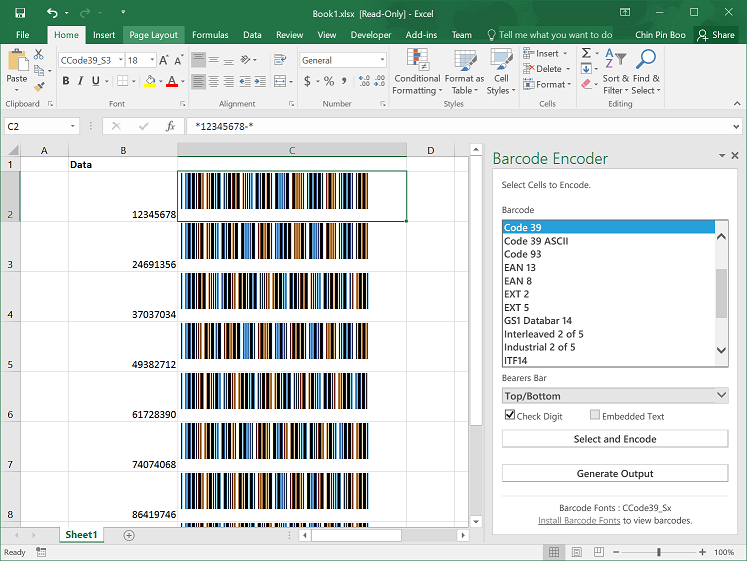
Why use barcode fonts and not just images?
When a font is printed, it rasters to the resolution of the printer and will not be limited to the DPI (Dots per Inch) of the computer screen. You will only need to make sure your printer is of high resolution and will definitely not have problems when scanning the printed barcodes. The high quality barcodes produced using fonts also allows us to help you meet with all industry compliance requirements .Which barcode do I need?
Please see the following guide for a quick start.Testimonials
Support
Email : support@barcoderesource.comConnectCode Barcode Software and Fonts
ConnectCode Barcode Software and Fonts package works with the free Barcode Encoder app to help you produced the highest quality barcodes that meets all industry compliant requirements.Other Tutorials on Creating barcodes
- With MS Excel (Formulas) - Excel 2002/2003/XP
- With MS Excel (Add-In)
- With MS Excel 2007/2010/2013
- With MS Word
- With MS Access
- Codabar Barcode
- Code39 Barcode
- Code39 Ascii Barcode
- Code93 Barcode
- Code128 (Auto/A/B/C) Barcode
- UCCEAN Barcode
- I2of5 Barcode (Interleaved 2 of 5)
- Industrial 2of5 Barcode
- ITF14 Barcode
- Modified Plessy Barcode
- POSTNET Barcode
- EAN 13 Barcode (European Article Numbering)
- EAN 8 Barcode
- UPCA Barcode (Universal Product Code)
- UPCE Barcode
- ISBN/ISSN/EXT2/EXT5 Barcode
- GS1 Databar 14/Truncated/Limited/Stacked/Expanded Barcode
